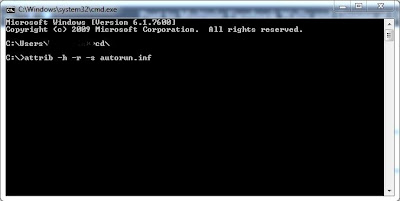Sometimes
your computer is not working properly and it can be hard
to determine what is the problem. In this case if your computer won't turn at
all or has one or more drive bays that won't work, you may have a problem with
the power supply. so today I'm going to teach you how to test your power supply
with purchasing a new PW. Here we go then
Problem Statement
My computer powered off the
other day on its own, and now when I push the power button, nothing happens. My
assumption would naturally be that the power supply is done but is there any good way to test this before I buy a new one?
Solution
Step 01
Turn off your power switch and remove the plug from the power supply.
Step 02
Plug the power supply into the wall.
Step 03
Find the big 24-ish pin connector that connects to the motherboard.
Step 04
Connect the GREEN wire with the adjacent BLACK wire.
Step 05
The power supply's fan should start up. If it doesn't then it's dead.
Step 06
If the fan starts up, then it could be the motherboard that's dead. You can use a multimeter to check if there is power output from the power supply.
Enjoy!!